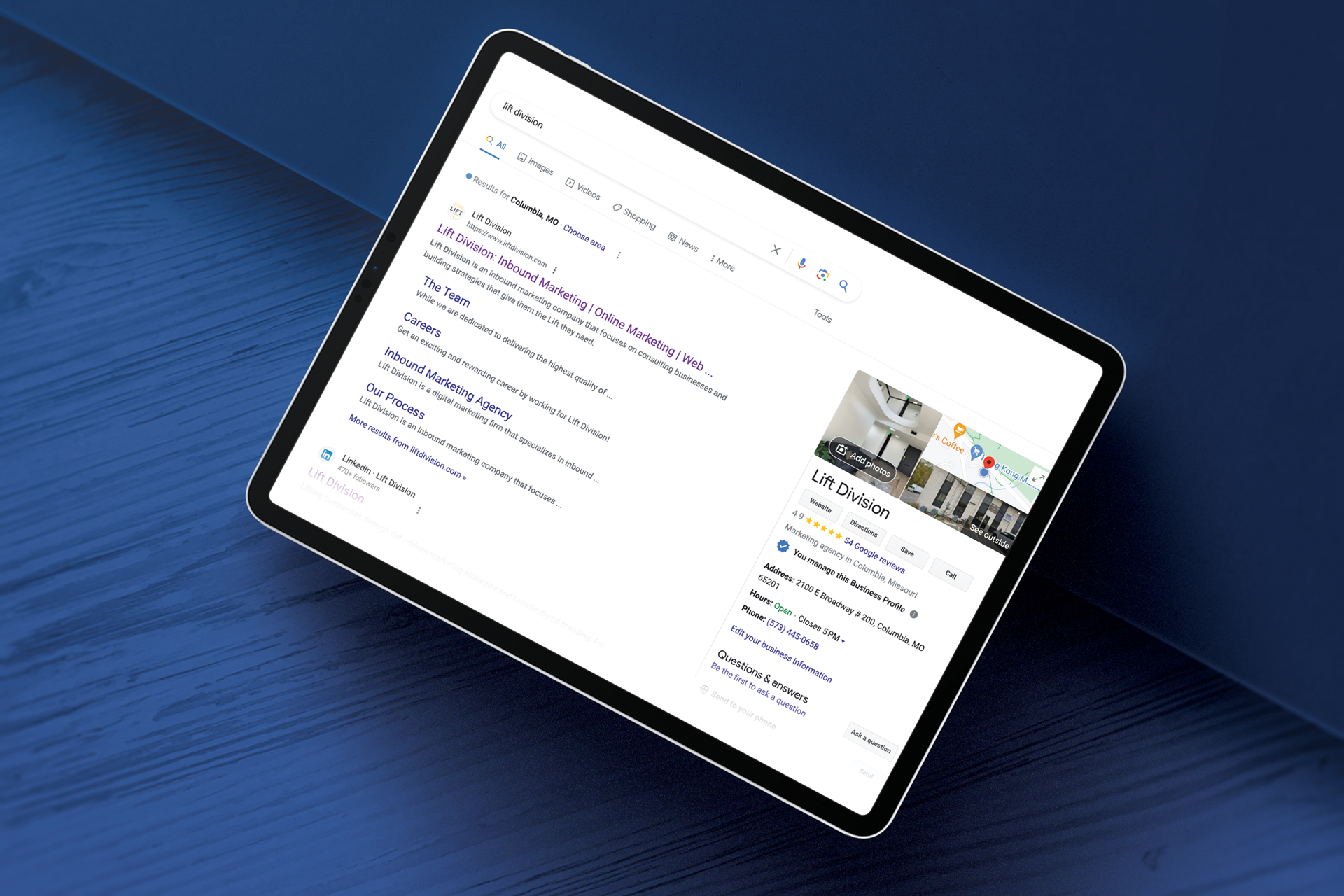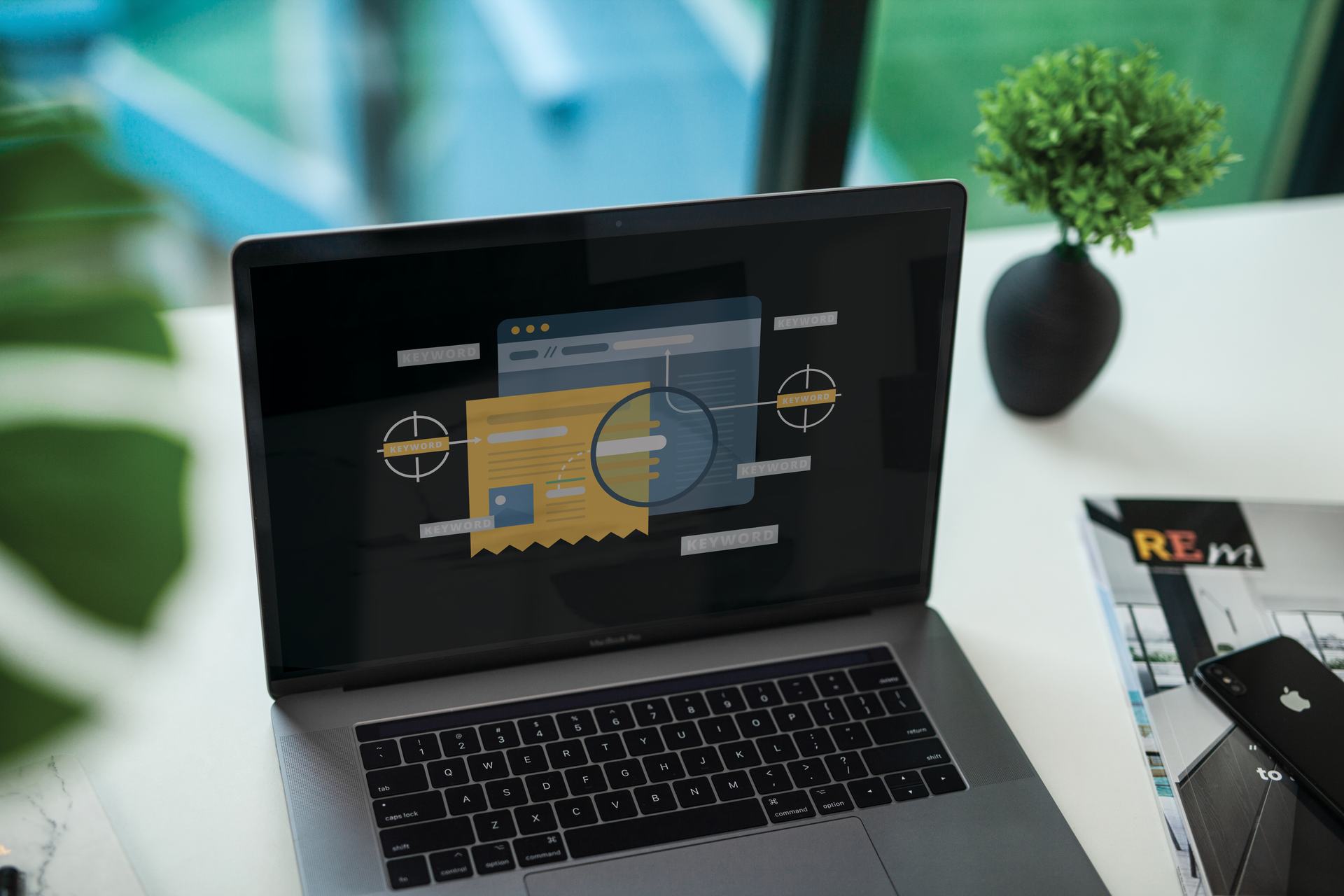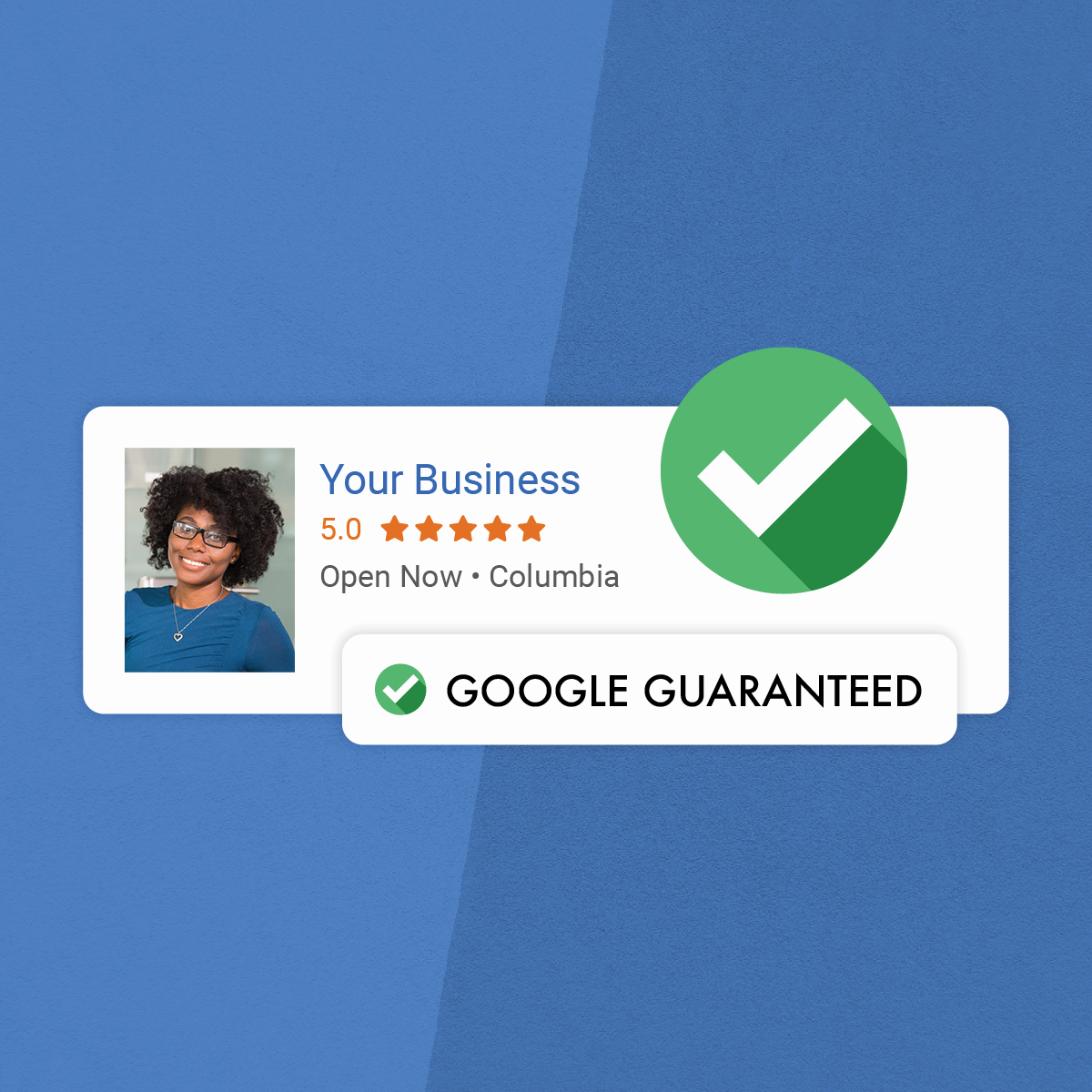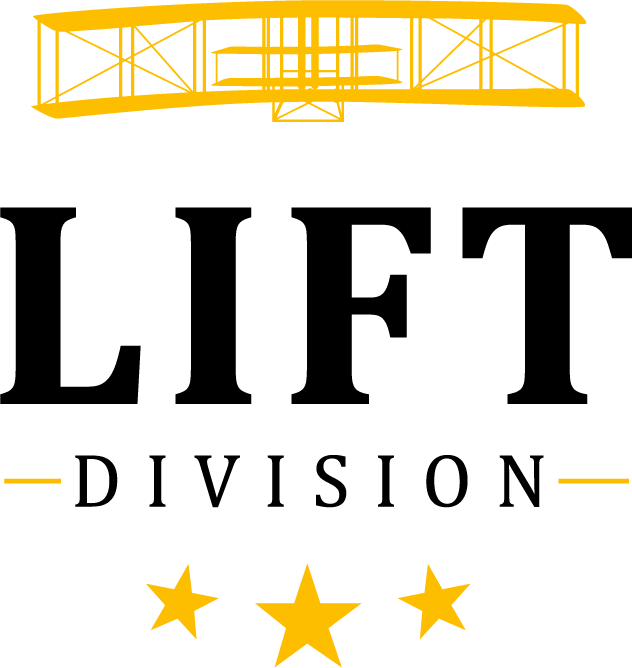How to Prepare for Your New Website Launch: Clear Your Cache
If you are launching a new website or revamping your website’s design, congratulations! Improving your website is an important step in building your digital presence and improving web users’ experiences. Before you’re ready to view the new website changes made by a web developer, make sure to clear your cache and browser history. This will speed up your web page loading time and ensure you can view your new website.
What is a Cache?
If you have worked with web developers before, you may have heard the phrase “clear your cache” and wondered, what is a cache and how do I clear it? Our digital marketing team is here to answer your questions and give you step-by-step instructions on how to clear your cache.
A cache is a temporary storage area for web pages on your hard drive.
Imagine if every time you tried to view Twitter, Pinterest, Facebook or a web page, your computer had to reload every image associated with that page. You would waste a lot of time waiting, and possibly even lose patience and leave the page! Luckily, computers have the cache option to minimize wait time and improve user experience. The temporary storage area, or cache, increases processing speed so your electronic device doesn’t have to reload the entire page every time you visit a website.
However, if you don’t clear your cache and updates are occurring on your website, you may not be able to see them since your computer already has a saved copy of the website. Not only does clearing your cache allow you to see new website changes, but it is a great way to clear up space on your hard drive.
How Do I Clear My Cache?
Now that you know what a cache is and the importance of clearing it before viewing your website changes, you are probably wondering how to go about clearing the cache. How you are viewing your website will determine the steps you need to take to clear your storage.
Improving Web Speed and Managing Your Browser’s History
Clearing Your Cache in Google Chrome
If you view your website on a desktop in Google Chrome, take the following steps to clear your cache.
- There is a line of three dots in the upper right corner of the browser (in line with the search bar). Click the line and choose More Tools.
- Under More Tools, there will be an option that says Clear Browsing Data. Click that option.
- A new window appears featuring a time range and three different clearing options. Check the options you wish to clear and from what time frame.
- To clear your cache, make sure the listed item Cached Images and Files is checked.
- Click Clear Data and wait for your cache to be cleared!
Clearing Your Cache in Safari
If you view your website on a desktop in Safari, use the following steps to clear your cache.
- With Safari open, click on the word Safari in the upper left-hand corner next to the Apple logo.
- Click the term Preferences and go to the Privacy Tab.
- Click the
Manage Website Data button and click
Remove All
This process could take one to two minutes depending on how much your computer has stored in its cache.
How to View Website Changes on Your Mobile Device
Clearing Your Mobile Device's Cache on Google Chrome
Are you viewing your website on a mobile device? Be sure to clear Google Chrome’s browsing history to see all of the edits made to your site. Follow the directions below to clear the data on your mobile device.
- Click on the three vertical dots in the bottom right-hand corner of your phone’s screen.
- Click on the Settings option.
- Select Privacy within the Settings tab.
- Choose the Clear Browsing Data option.
- Select the button Cached Images and Files and any other types of data you want to be removed.
- Finish by clicking
Clear Browsing Data at the bottom of the screen.
Clearing Your Mobile Device's Cache on Safari
If you are interested in viewing your mobile website, clear your mobile browsing history by following the steps below.
- Go to the Settings app.
- Scroll to find the Safari section within the settings app.
- Click the Clear History and Website Data button.
Whether you view your new website on a desktop or mobile device, clearing the existing data is essential to see all of the changes being made.
Are you interested in learning more about improving your website? Contact our web developers in Columbia, Mo at Lift Division! With a team of designers, developers, strategists and more, we can make your website both beautiful and highly functional.
Call our team of digital marketing experts in Columbia, MO today to see what we can do for you!

Originally from Louisville, Kentucky, Sarah had an interest in art, writing and technology from a very early age. She spent her childhood building websites and designing album artwork. Fortunate enough to attend a high school that offered graphic design classes, she was able to pursue her passion and expertise earlier than most of her peers.
Sarah oversees all operational and visual aspects of Lift Division, including design, community management, photography, videography, recruitment and company initiatives. With over 15 years of experience in marketing, Sarah has been instrumental in the high growth of multiple companies and brands, which included helping a company flourish from a $10M to $45M company. She innovates, leads and executes strategic marketing initiatives from the ground up.
Sarah has held various marketing and design positions including Brake Printing, Missouri Consolidated Health Care Plan, Westminster College and Fresh Ideas Food Service as the Director of Marketing. Her career has allowed her to innovate, lead and execute strategic marketing initiatives from the ground up while managing a team of digital marketers. Sarah has managed and developed marketing, communication, branding, digital communities and creative direction for various companies throughout her career.
GET A FREE ONLINE MARKETING ASSESSMENT!
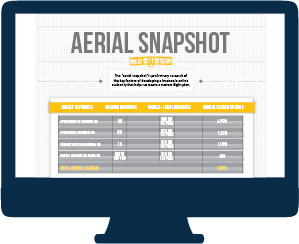
Our FREE Aerial Snapshot will:
- Identify Valuable Keywords & Your Current Rankings
- Analyze Your Current Local Presence
- Review Key Performance Indicators on Your Website
- Assess Your Social Media Profiles
- Provide You with a Reputation Analysis